
What is Zoom?
Zoom is one of the most popular enterprise grade video conferencing facilities that you can use for regular meetings, conferences and distance learning/education. Having a Zoom Pro account individually allows one to schedule/manage meetings by himself.
This facility is provided by the Lanka Education And Research Network (LEARN) for free of charge. It costs 15 USD ~ Rs. 2600 per user per month approximately.
Who can use Zoom?
All the permanent academic staff members of the University who have obtained a USJNet ID and a Password can use Zoom.
Please note that, new zoom accounts will not be issued until further notice as the LAERN ran out of accounts. However, until the LEARN finds a proper solution, the new users may use LEARN Vsessions (shared licenses, see https://zvsession.learn.ac.lk/) to conduct the lectures/meeting.
CLICK HERE or use the link given at the bottom of the page to obtain a USJNet ID and a Password.
How do I begin?
Click the link https://learn.zoom.us or the link in the USJNet Sphere and then;
- Press Sign in button to configure your account
- Click on the University logo or select the University in the drop down list
- Enter the USJNet ID as the Username and enter the Password
How do I start a meeting?
From the opening screen you can Host a meeting (or schedule a meeting at a later time)
- Click on HOST A MEETING to start an instant zoom meeting
- Click on SCHEDULE A MEETING to set up a future meeting
- Click on JOIN A MEETING to join a meeting that has already been started
Share the Meeting ID and Password with other participants, then they can join the meeting. (Participants need to download the zoom app to their mobile devices or computer).
Where do I find the desktop or mobile app?
Once you have signed up or logged in, click on Host a Meeting, the desktop app will download automatically. Alternatively,
- You can click 'Download' link on footer at http://zoom.us
- For iOS, visit the App Store, search 'zoom' and select 'Zoom Cloud Meetings'
- For Android, visit Play Store, search 'zoom' and select 'Zoom Cloud Meetings'
Important links
Obtain a USJNet ID and a Password from USJNet Sphere
Download Zoom Mobile Apps for iPhone or Android
Download Zoom Client for Meetings for laptops/desktops
Learning Resources

Read Web Articles

Safer ways to do a Zoom call (Source: PC Magazine)
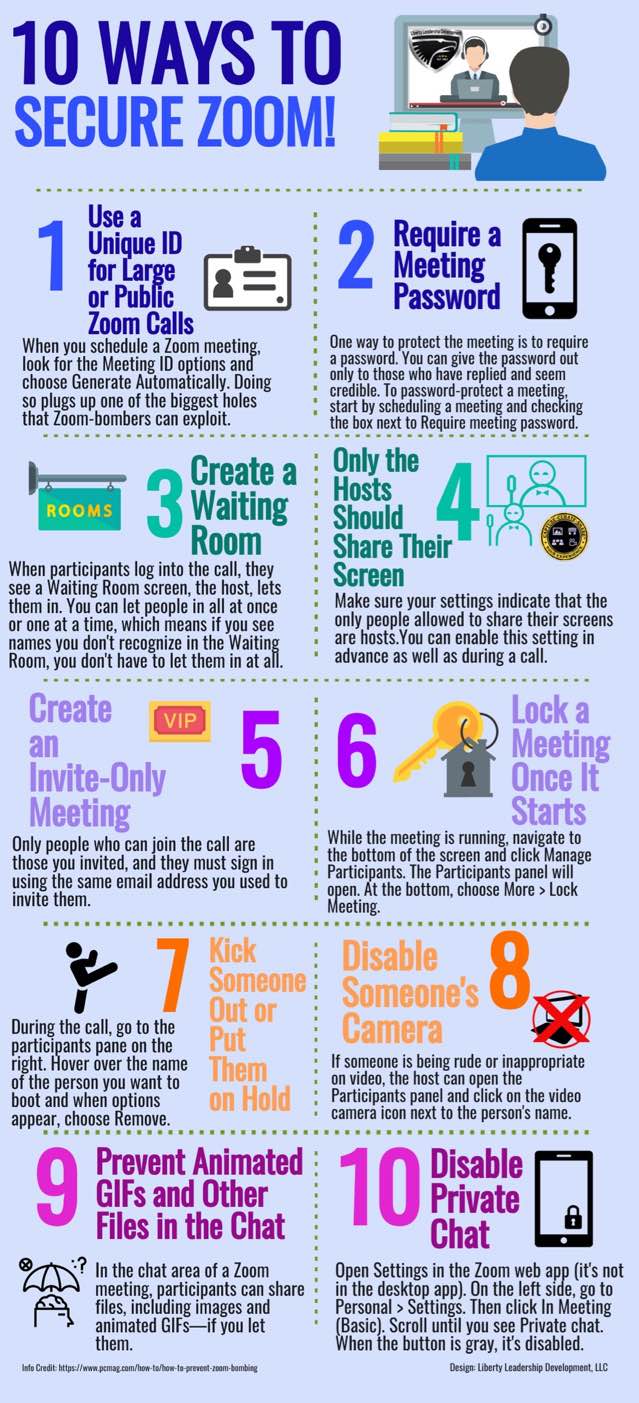
Usage Statistics of Zoom Meetings Hosted by LEARN Members